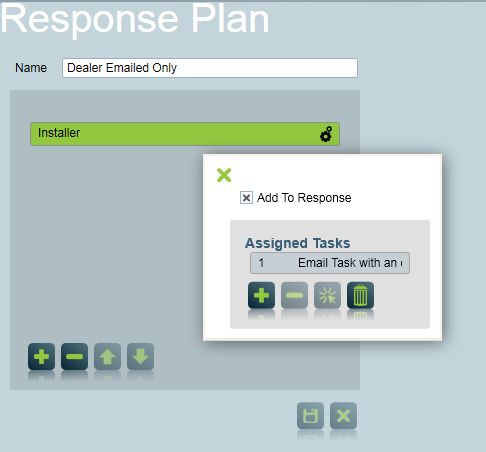
This overrides the typical behaviours for AC Fails which are setup as a low priority alarm. AC Fail alarms have already been configured to use their own action plan.
Because we want to change the priority of this alarm (from low priority to a non-priority signal) we need to override the action plan used for AC Fail events. If we just wanted to change the response shown to the operator, we could use dealer level response overrides, like in the Dealer Uses Engineers For Tech Faults example.
In order to achieve this, we need to edit:
The AC Fail action plan
The Response plan
First we need to create a response plan that only includes the dealer, with the email task configured to send. An appropriate response plan may already exist, but you can follow these steps if it doesn't.
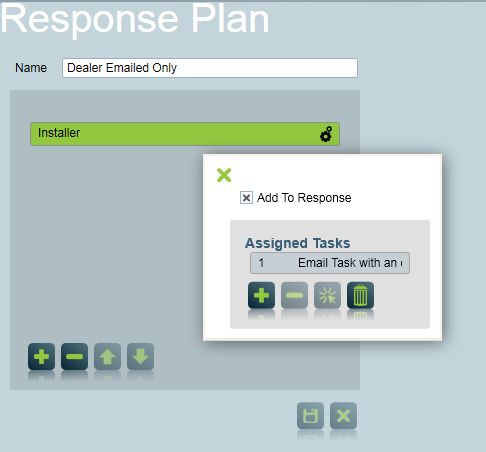
Next we need to setup an action plan to use in the situations where you only want the dealer to be notified, and no activation created. Again, an appropriate action plan may already exist, but you can follow these steps if it doesn't.
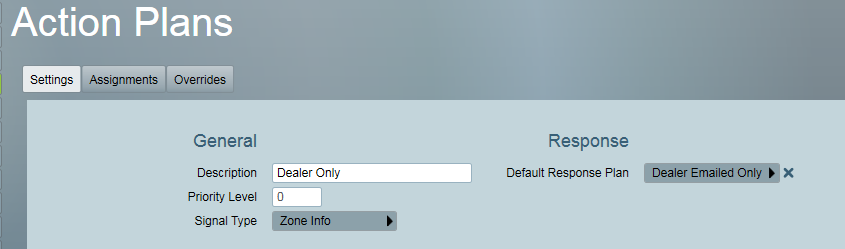
Next configure the behaviour change. This is done by overriding the AC Fail action plan at dealer level.
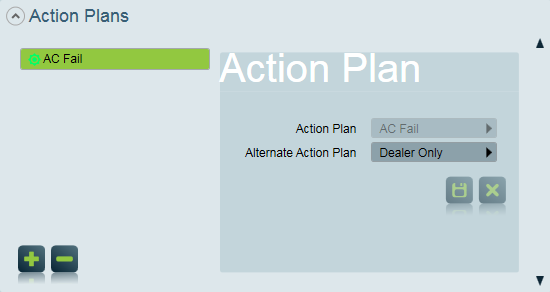
Now all AC Fails for all clients of this dealer will no longer create activations, and be emailed directly to the dealer.
As a final check, use the Action Plan Overrides system tool, to review if any of the dealer's clients have overridden the behaviour of the AC Fail action plan at client level (which would supersede our Dealer level override). This can be performed by opening Maintenance -> General -> Action Plans.
Select the AC Fail action plan, and then select the Overrides tab. Under All Clients, the name of the Dealer should appear. Select the dealer, then you will see a list of all clients (of this dealer) who have overridden the action plan or response at client level.
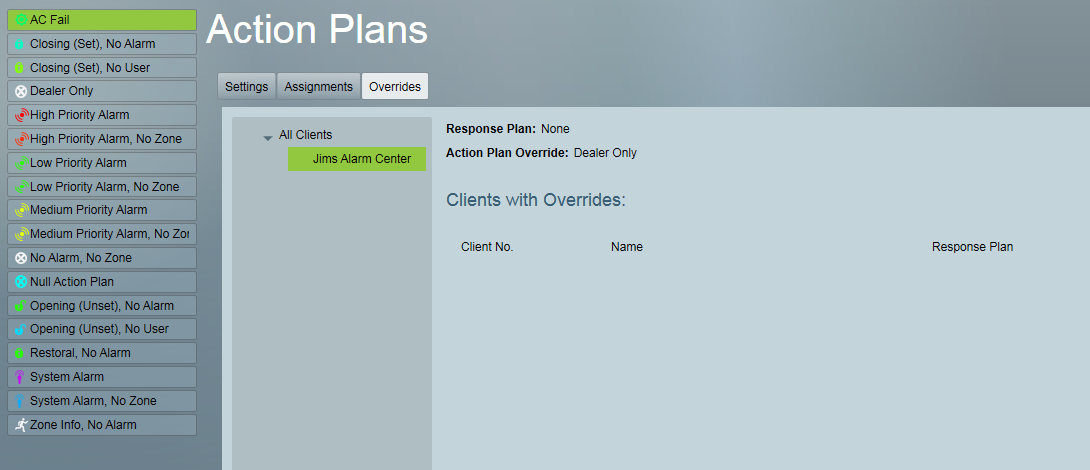
In the above example, no clients have overrides at client level, so you can be sure our expected behaviour will work for all clients of this dealer.