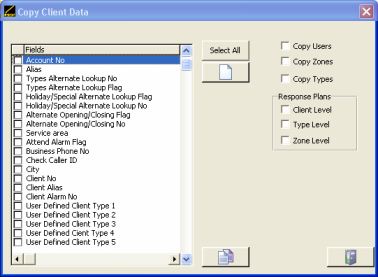
Client Maintenance options can be accessed from Maintenance Menu Item -> Clients - in the main menu.
Select a range of clients to be deleted all at once using the standard Error! Reference source not found.. All associated client data will also be removed, i.e. users, zones, types, Response Plan. Use with caution.
Information that is common to more than one client can be copied using the Copy Client Fields command. You can set-up one client, and then copy selected fields (or all the fields) from this client into one or more other clients. From the File Menu select the File Utilities and click on Copy Client Fields.
A warning will be displayed advising operators to back up data, as permanent changes to the database will occur during the copying of client information. Caution should be used with this feature, as large amounts of data could be lost accidentally if misused.
When the Copy Client Fields window appears asking you to select the client you wish to copy data from, click OK.
From the Browse Clients window select a base client to copy from. When the Copy Client Fields window appears again asking you to select the client you wish to copy data into, click OK.
Next, select the clients to whom information is to be copied, from the Client Range window, then click Save. If you are unfamiliar with this window see Error! Reference source not found..
Next, select the data items you wish to copy from the Select Fields to Copy List in the Copy Client Data window. Tick each item required. A Select All button enables you to select all fields. The Clear All button will clear any selected fields. Types, zones, users, and Response Plan at the various levels can also be copied. When all information to be copied has been selected click the Copy Data button. All clients in the range will be updated with the selected details from the base client.
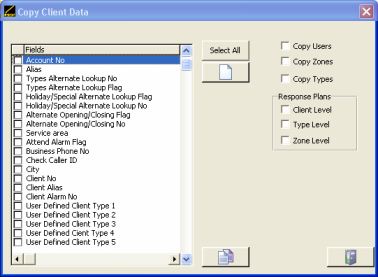
Copying Client Data
There are many uses for this feature, for example turning test mode (at client level) on/off for a group of clients. First select the client with test mode set to the desired state. Then select the group of clients to change, and tick the fields 'Test Mode', 'Test Mode, Date active to', 'Test Mode, Time active to' and press the Copy Data button.
Note: Caution should be used with this feature as a large number of client’s data could easily be affected. Doing a data backup beforehand is recommended.
Creates a number of additional areas for an existing client. When Create Area Clients is selected the Create a range of areas window will appear.
First select the base client by using the ellipsis button at the end of the field.
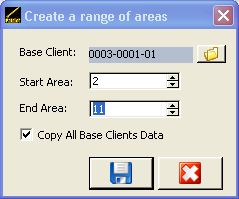
Creating Multiple Areas
Enter the start and end areas you wish to create. If you wish to create 10 extra areas for client 0003-01, select client 0003-01 as the base client. Enter 2 into the start area, 11 into the end area. This will create client 0003-02 through to 0003-11. Having the Copy All Base Clients Data ticked on will copy all client fields into the new areas. Types, zones, users, and Response Plan are not copied. But you can accomplish this by using the Copy Client Fields function.
Accessed by: Maintenance -> Users
Adds/Removes a user to/from all areas of a client. When Copy/Delete Users is selected the Copy / Delete user window will appear displaying the message Select the client whose user you wish to view. Click OK.
The Browse Clients window will open. From the list select the base client that contains the relevant user. Do this by highlighting the client and clicking Select.