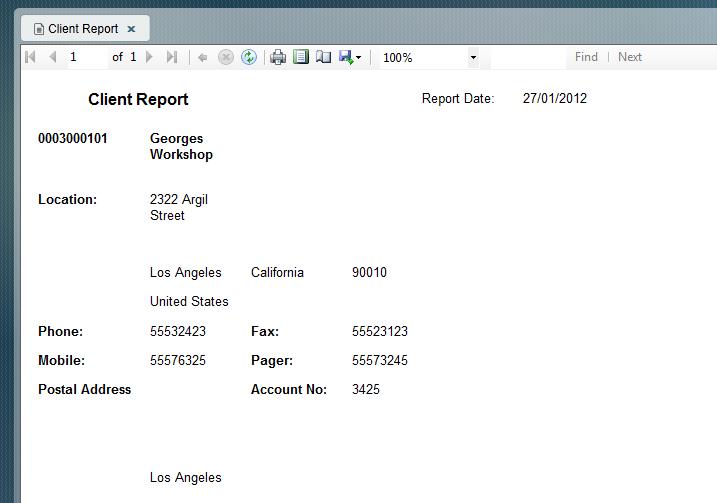
Patriot has comprehensive reporting functionality. There are over 25 standard reports, and facilities to format the standard reports and build your own reports. The reports include basic client and log (history) reports, through to more advanced reports for monitoring the full system. Each report has very flexible filtering and ordering options. Preset reports can also be pre set-up then manually printed with a single click. Preset reports can also be scheduled to be printed or emailed automatically at a preset time interval. There are options to send a report to the printer, or e-mailed directly to a recipient or group of recipients (in pdf, word, or excel format) if the required additional module has been registered.
The Report Print Preview Window appears once a report has been generated manually and the print preview option was selected.
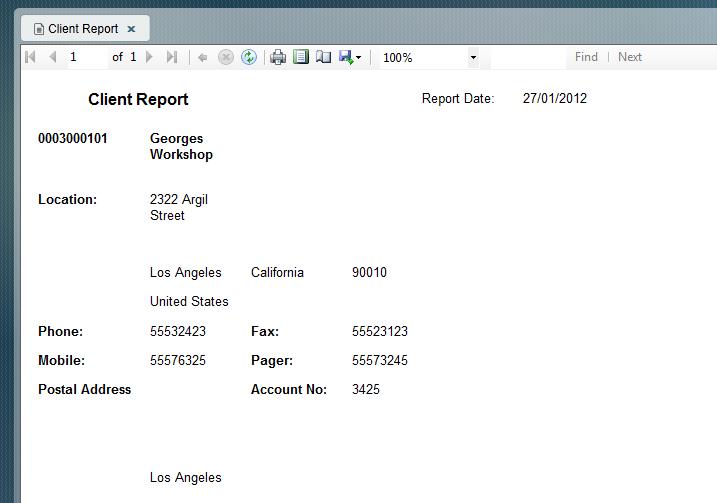
Print Preview
From here you can (using the controls on the menu bar from left to right):
If the Print Preview option is not selected, a list of alternative output types is displayed. The options are as follows:
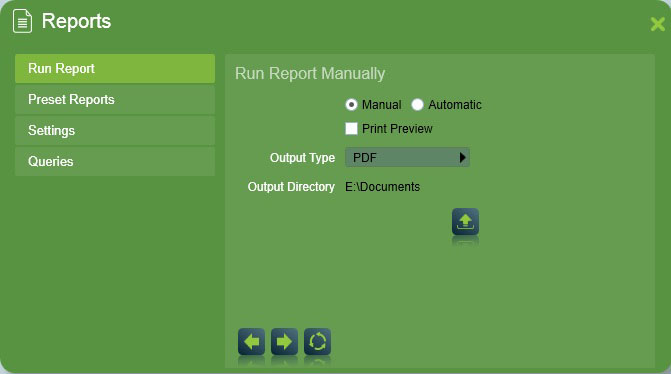
Selecting an Output Type is the final step before manually running a report.
Note: Email output options are only available if you have the Email module registered.
Standard reports require an email address to be entered when you select one of the email output formats. To send the same report to more than 1 address, use a semicolon between the addresses. (Please note that anyone receiving a copy of the email will be able to see the other addresses it was mailed to.)
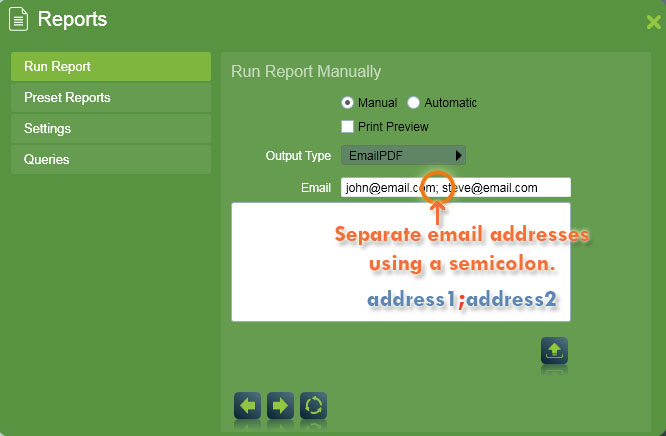
Sending a report to multiple email addresses.
"By User" reports will automatically send out to the email address of the user(s) selected, so there is no need to enter email addresses manually.
Its also possible to enable a system setting to delay all manually generated reports, so they can be reviewed by a supervisor before they are sent. The reports are reviewed in the Message Queue (Maintenance -> General -> Message Queue). See System Wide Settings -> Report Settings.
If an output type is selected that saves the report to a file, the folder where it will be saved is shown. The report filename will consist of the report description followed by the Output Type file extension (such as Log Report.pdf). Default report descriptions can be changed on the final step of the Run Report wizard.
�
All reports can be run manually from the Report Menu. First select the Run Reports tab. Then select the report type. The various reports are explained below. You are then taken through a wizard where you can configure the filtering options of the report and finally select the output type or store the report as a manual or automatic preset report.
Client: Client Reports detail all information held on file for a client or range of clients including type, zone, user information, open & close times and special holiday times. A client report can also be run for an individual client by clicking the Print Client Report button at the bottom left corner of their client record.
Client With Response: Same as the client report, but also contains a section that details the response plans of the client.
Client List: Client Reports allow you to produce a contact list for a selection of clients. For each client the report lists the client number, name, location, telephone, mobile, fax, and pager number.
Client Notes: This report will show temporary notes (information on the post-it note when viewing a client) for the selected range of clients.
New Connections: Lists clients with an commissioned date within the date range of the report.
Polled Clients:Lists clients who are actively polled by IP monitoring.
The client fee list report provides a basic listing of clients within a defined range detailing monitoring and service fees, installation date (which may be relevant for warranty purposes) along with their postal address and account number. This report is useful for providing input data for accounting records.
The Billing tab of the Client Record is where account information for a client is held. Patriot also has a Billing Support optional module which offers a much more flexible and comprehensive billing interface to accounting packages. Contact your software supplier for more details.
The User Report allows you to produce a user list (e.g. cleaner, duty patrol officer etc) for the selected range of clients. For each client the report shows each users number, name, code, PIN and contact details.
The Type Report allows you to produce a type list for the selected range of clients. For each client, the report details the type number, description, and associated action plan for each type that has been assigned to the clients Site Events.
Note: Types listed on an alternative lookup template will not be included in the report if Skip Template Clients has been enabled on the Client Range filter.
The Zone Report enables you to produce a zone report for for the selected range of clients. For each client the report details each zone including module number, zone number, and zone area.
The Service Report enables you to produce a service report for for the selected range of clients. For each client, the report shows the client code, name, address, telephone number, and service due date.
Only clients who have a Service Frequency set (available on the Maintenance tab of a client) and who have a service due prior to the date specified in the Service Date Due window will appear on the report. If you wish to include systems that may not be due for a service at the present time but are going to be due in the near future, simply use the Adjust days to put the services due date forward as required.
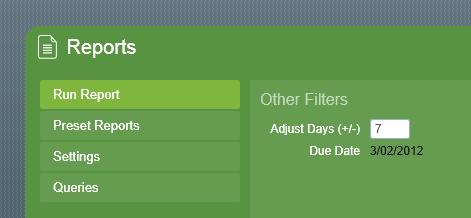
Service Due Date
The Inactive Clients Report enables you to produce a report on clients for whom no signals have been logged since the date and time specified by the Inactive Filter as shown:
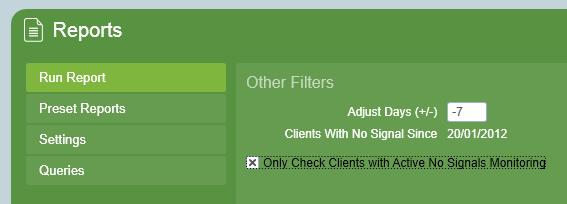
Inactive Filter
This report is useful for isolating dialler alarms that have ceased communicating with the monitoring station perhaps because of some unreported fault.
The Inactive Report shows the client number, name, last signal date and time, and telephone number for each inactive client. Some monitoring stations will run this report each day instead of setting up inactive monitoring for each client.
The Log Reports provide a print out of signals (history) received for the selected range of clients. Log reports can also be filtered by date range and action plans. See Reports on many Clients for more details.
Client Log: This log report shows signals in time/date order for each client, type and any zone or user codes received along with descriptions, module no, action plan and signal source/format are also included. The effect of the signal on the client’s set/unset status is also shown along with the previous set/unset status of the client (that is, prior to receiving the signal in question). Any attached memos will also be displayed.
Client Slim Log: This log report is designed for clients. It only shows the Date, Time and Signal description.
Log Analysis: This report shows an analysis/count of the signals received per client over a specified time period, by Action Plan.
Activation Analysis: This report provides an analysis of activation records on file. It provides details of attendance to activations by Police, Fire Officers, Technicians and Security Patrols together with a breakdown of the reasons for the activations.
Activation List: This report provides a listing of Activation Reports from the current or archived files. See Completed Activation Maintenance for more details.
Incident: This report provides a full history of the log, sequence of events, operator response, during any activation.
Incident Report Attended: Same as the Incident Report but only reports on activations where the user being sent the report was also checked as having attended the activation. This report is useful for sending to a response company who only want to see the activations they responded to.
Operator Response: This report analyses each operator’s activation response times. Multi completed activations can optionally be excluded from these reports using the Exclude multi-completed activations from response reports system setting.
Reason Analysis: This report analyses client activation history by completion reason. The report provides filters on client, date, action plan and completion reason. An optional Threshold can be set which limits individual client results to those completed with a particular activation reason over a configurable threshold number of times in the report period. This feature is useful for detecting runaway false alarms generating at a rate lower than that which can be monitored via Patriot's runaway alarm monitoring system setting.
Outstanding: This report prints a detailed account of each outstanding work order for all, one, or a selection of clients. The date range filter in the report settings allows only certain orders to be reported, determined by their creation date. A separate filter allows only orders for specific technicians to be reported. Details provided include work order no., date and time of work, site details (including installation and service details of the client), and an account of the Work Ordered. Space on the Work Order has been provided so technicians can record details while on site. These include, serviced by (the technicians details), the date and time the work was completed and the clients signature for confirmation of the service provided.
Complete: This report prints a detailed account of each completed work order for all, one, or a selection of clients. The details provided on the Completed Work Order report are equivalent to that of the Outstanding Work Order report above.