Remote control buttons allow signals to be manually generated with the click of a button. There are many uses for this feature, but it is generally used with output tasks. For example, using certain tasks commands can be sent directly to the panel. These commands can perform most of the functions on the panel control form. In one case, two buttons have been set up, one to lift a barrier arm, another to lower the arm, by turning auxiliaries on and off.
Remote control functionality allows signals to be manually generated with the click of a button. The client no, type no, and zone/user no of the signal are pre-defined here, in the Remote Control Settings window.
If you set up a button to generate a signal for client x, type no y, and zone z. Then assign an output task at client level x, type level y, or zone level z. When this button is pressed the output task will fire. In this way a complex list of events can all be triggered by one button click.
Before the remote control buttons can be activated they must first be set up in the system. Selecting the menu item: Maintenance -> General -> Remote Controls will open the Control Button Setup window allowing you to insert, change, or delete remote control buttons.
Remote controls can be configured for All Client or a Specific Client
Remote controls setup with the All Clients radio button checked will be visible from the Remote Control pop-up of every client account in the Patriot database. Remote controls configured for a Specific Client will only be visible from that specific client account. This system is meant to ensure that remote controls which are only applicable to specific clients cannot mistakenly be triggered upon unsuitable clients.
Note: there is a limit of thirty five remote controls per client.
 Remote control buttons are accessed by clicking the Remote Control on the
bottom left of any client account.
Remote control buttons are accessed by clicking the Remote Control on the
bottom left of any client account.
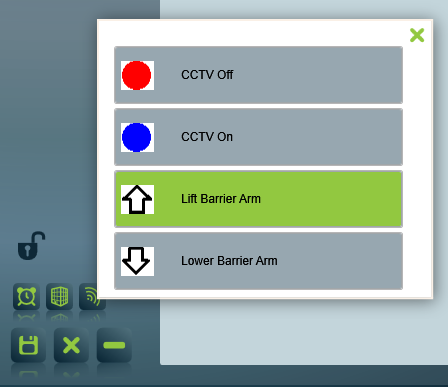
A set of remote control buttons attached to a specific client account.
The GSM task: A predefined message can be paged out. With certain equipment, this message can be used to control the equipment.
Certain panel communication tasks:Commands can be sent directly to the panel. These commands can perform most of the functions on the panel control form. In one case, two buttons have been set up, one to lift a barrier arm, another to lower the arm, by turning auxiliaries on and off.
Max Pro task: Commands can be sent to CCTV equipment to turn cameras on/off.
Generate Manual Alarm: Operators can easily generate a manual alarm if required against a client, if they need to record an incident that was created by a signal from an alarm panel.