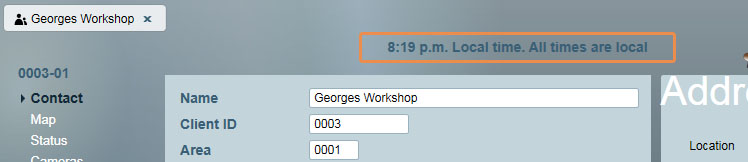
Timezone support allows all time-dependent functions of Patriot such as client schedules, activations, reminders, reports and history, to be monitored or displayed according to their local timezone.
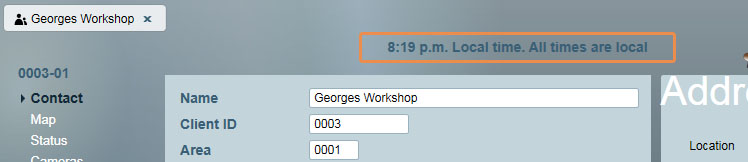
When viewing clients in different timezones, the local time is displayed at the top of the page.
When timezones are enabled, a header message is displayed when viewing a client in another timezone. If you see this header, it means that times will be shown in the client's timezone, rather than the server or workstation time.
Timezone options are set in the system wide settings.
![]() System Menu -> Settings -> System Wide Settings -> Data Service Settings
System Menu -> Settings -> System Wide Settings -> Data Service Settings
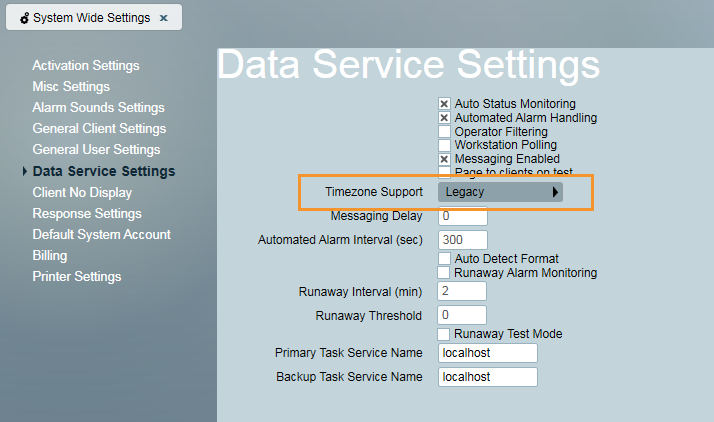
Selecting system-wide timezone option
There are 3 different options here for Timezone Support:
If you are using timezones, it is recommended that you use the "Standard" option, available in Patriot version 6.4 onwards.
If you switch between these options, you will need to check that all of your city timezone settings are correct (see "Applying timezones to cities" below).
![]() Maintenance Menu -> General -> Cities
Maintenance Menu -> General -> Cities
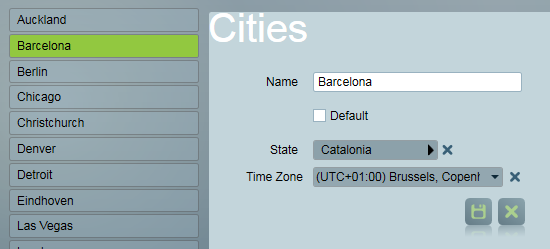
Setting a timezone for a city
The timezone selector will not be available if you have timezones disabled in the system settings (read the Enabling Timezones section above for how to change this).
If you are using the legacy option for timezones, the city settings are slightly different.
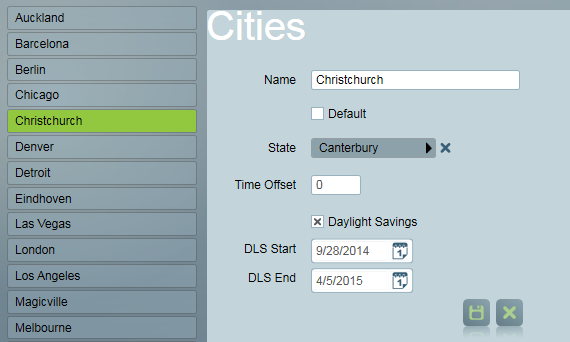
Setting legacy timezone options for a city
Time offset: This is the time difference between the city and the server time, in minutes. For example, -120 means 2 hours behind, and 60 means 1 hour ahead.
Daylight Savings: If checked, you will need to set the dates that daylight saving time starts and ends. These do not automatically update, so you will need to adjust the dates each year.
You can use this when all of your cities in a particular state will be in the same timezone. Set 1 city up in the correct timezone, and then click the Copy button (located below the list of cities).

This will apply the timezone settings to all cities in the same state.