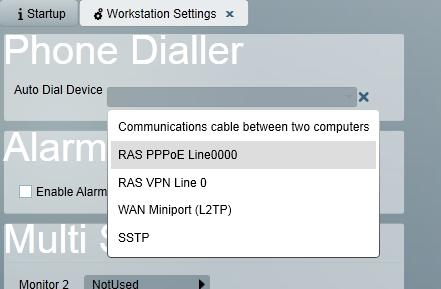
Patriot is able to connect with your phone system and auto dial phone numbers from within Patriot by the click of a button. Once configured this system will connect a call between a local operator's extension (configured on a per Patriot workstation basis) and an external client number stored in Patriot's database.
Patriot supports multiple forms of communication with your phone system.
Each interface is documented below.
This functionality requires the TAPI module to be registered.
Patriot can auto dial number through any phone system which supports the TAPI interface. The TAPI client (TSP) must first be installed on each workstation that requires the auto dialler. Installation of this client is outside the scope of this document, you should consult you phone system supplier for further details.
Before using TAPI ensure you can detect the modem from Control Panel -> Phone and Modems -> Modems. If it's not listed under modems then you'll need to add a new one. Click on the modem and select properties, under the modem tab ensure 'wait for dial tone before dialing is unchecked'. It would be good to set the modem to factory default before using it in Patriot. You can configure the modem using Putty and enter in the following AT commands.
AT&F - Load factory profile
AT&W0 - Save active profile
Test the modem to ensure it dials out
ATDT (Your Number) - Enter the you wish to dial out
ATH0 - Hang up
Once the TAPI client is installed, and the TAPI module has been registered, setting up Patriot workstations with autodialler functionality is straight forward.
On each workstation where the auto dialler function is required: System => System Settings => Workstation Settings. You will see the Phone Dialler section, with a selector for Auto Dial Device.
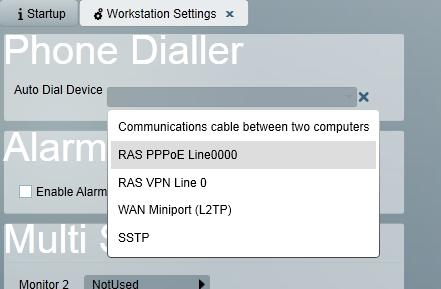
If the TAPI client has been successfully installed on this workstation, you will be able to see an entry for it in the list of devices. Select this item, and save the workstation settings.
Patriot can auto dial numbers through any Asterisk based PBX (including Trixbox, Elastix, etc). The Telephony task (a stripped down version of the task featured in Patriot's Telephony module) first needs to be configured to handle communication with Asterisk. Before you can use Asterisk Auto dialler module you need to obtain a new Patriot registration, and a Asterix PBX needs to be setup and operational. The setup of a local Asterisk PBX on a Linux machine is covered in some detail in the Telephony Setup document.
If your company already has an operational Asterisk PBX phone system, setting up the Patriot's Asterisk autodialler is straight forward, but you will need access to Asterisk's AMI manager configuration file. This file is stored in the /etc/asterisk directory in the Asterisk machine's file system. It can be edited with a text editor program by a linux user with admistrator rights, or else edited with your choice of graphical Asterisk configuration software.
Edit "manager.conf" (note if "manger_custom.conf" exists in /etc/asterisk or is referenced by "manager.conf" edit this file instead)
Scroll down to section [asteriskpbx]. Change default secret to new password. Change permit to the IP address of the Patriot server (or the Patriot machine running the telephony task).
If the section starting [asteriskpbx] does not exist, create one. It should look like this when complete:
[asteriskpbx]
secret=<password>
deny=0.0.0.0/0.0.0.0
permit=<Patriot Server IP>/255.255.255.0
read=system, call,log,verbose,command,agent,user
write=system,call,log,verbose,command,agent,user,originate
.
.
.
Once these changes have been made you will need to restart the Asterix PBX in your usual way for the new settings to take effect.
Add a new Telephony task from the System -> Tasks -> Task Settings panel. Not all settings are relevant to the Asterisk Autodialler; settings beginning with the AGI port downward are specific to the larger Telephony module, and can be left as default or blank. Important settings are the Server IP address which should be set to that of your Asterisk PBX machine, and the password which should be the same as that set in the AMI manager's configuration file for the "asteriskpbx" user.
This functionality requires the Avaya Auto Dial module.
Avaya does not provide any feedback on when a call has started/ended, so Patriot will always display the call / hang up buttons.
The configuration of Avaya is beyond the scope of this document, consult your phone provider for more information on enabling the required services.
On each workstation where the auto dialler function is required: System => System Settings => Workstation Settings. You will see the Phone Dialler section:
The Service URL should match the configuration of the Telephony Web Service. Ensure you enter the full path to the telephony service, typically http://<pbx IP/name>/axis/services/TelephonyService.
The Username/password fields should match a configured user in the PBX.
The extension should indicate which phone will be used to make the outbound calls.
Save the workstation settings once this information has been entered.
Once you have either your TAPI or direct Asterisk Patriot autodialler setup you will be able to connect calls by simply clicking on the auto dialler icon to the right of any of the phone numbers stored in Patriot.
![]()
Some phone systems allow you to configure the TAPI client (TSP) software to ring a local extension to indicate when a call is ready for an operator's attention (this functionally is the default when using Patriot's Asterisk autodialler interface). Patriot allows you to configure this local extension on a per workstation basis on the System -> System Settings -> Workstation Settings Panel.
Because the majority of PABX installations use an outside line prefix to distinquish between internal and external calls and this prefix (dial out key) varies across installations, to complete your autodialler setup you need to set this key in Patriot's System Wide Settings panel (System -> System Settings -> System Wide Settings). A second field is provided on this panel to set an independent prefix to be dialled when make a call to a number stored in one of Patriot's Mobile No fields, set this accordingly if it differs from the standard outside line prefix.
Patriot will log any auto-dial failure messages into the event viewer on the workstation that is being used. Check the event viewer for any error details.