 Click
the refresh button beneath the list of translation files to get the latest file
list loaded.
Click
the refresh button beneath the list of translation files to get the latest file
list loaded.The Patriot Utilities Program provides an easy way to translate Patriot 6 into different languages, or change the phrases used by the program.
The latest translation files with the original phrases in English are included in every Patriot update and are located in the following folder Language Resources\Original Resources\ inside the installation folder of every Patriot 6 Client.
However, if the translation files are not already present in your version of Patriot then the files can be downloaded here.
Extract the downloaded package into the folder Language Resources\Original Resources\ located inside the installation folder of any Patriot 6 Client.
The Translation functionality is included in the Patriot Utilities Program (UtilitiesProgram.exe) and is located in the Patriot 6 Client installation folder.
Maintenance Menu Item -> Language Translation -> Translation
The list on the right hand side in Figure 1 shows the translation files copied into the folder Language Resources\Original Resources\. If your list is empty or you want to update to a new package, download the translation files as explained in section 1. - Download Translation Resource Files.
 Click
the refresh button beneath the list of translation files to get the latest file
list loaded.
Click
the refresh button beneath the list of translation files to get the latest file
list loaded.
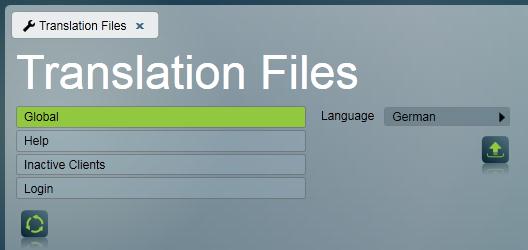
Figure 1.Translation Files
Before you can start the actual translation, you need to select a target language from the language selector (right hand side in Figure 1.)
Double-clicking on an item in the list of translation files opens a new tab as shown in Figure 2. Each translation file contains phrases used in Patriot 6. Select a phrase on the left hand side in the list, enter the Translation Text and click the save button. If a phrase is the same in your selected target language and the original phrase in English, you do not need to enter a Translation Text Patriot 6 picks up the original phrase in English if there is no translated phrase available. In some rare cases it may be useful to translate to a blank phrase. In this case, tick the 'Translated' button but leave the phrase blank. That phrase will be translated, but will appear as a blank phrase in Patriot 6. The translated button is automatically enabled when typing a phrase for convenience.
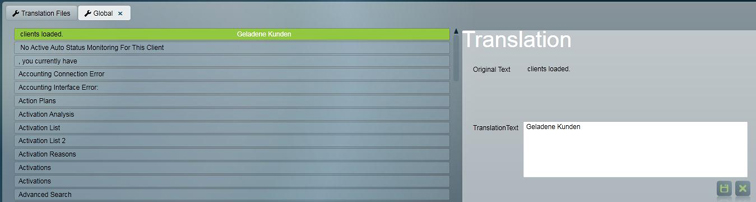
Figure 2: Translate phrases
When you are finished translating the phrases, close all open tabs. Reopen the Translation Files Window ( Maintenance Menu Item -> Language Translation -> Translation).
 Click
the Create Translation DLL button beneath the
language selector as depicted in Figure 1. The translation program creates the
file ResourceLibrary.resources.dll. This file is
saved in a folder named after the abbreviation of your selected target
language. Eg. if your selected target language is German, the .dll file is
saved in the folder "de". This is the location that the Patriot client program
will be expecting the file to be located.
Click
the Create Translation DLL button beneath the
language selector as depicted in Figure 1. The translation program creates the
file ResourceLibrary.resources.dll. This file is
saved in a folder named after the abbreviation of your selected target
language. Eg. if your selected target language is German, the .dll file is
saved in the folder "de". This is the location that the Patriot client program
will be expecting the file to be located.
After pressing the Create Translation DLL button, a message box will appear with an option to open the location of just created file ResourceLibrary.resources.dll with Windows Explorer. This is useful if you want to use your translation on another workstation.
Copy the folder with the file ResourceLibrary.resources.dll over to all other workstations into the V6 Client installation folder (eg. copy the German Language "de" folder into the Patriot client folder on all the other workstations). Then set the language in Workstation Settings to your translated language. Finally, restart the Patriot client program and it will now display your newly translated phrases.
If you have translated server resources, or you wish to make your translation available to your web access users, you must additionally copy the language resource folder onto the Patriot server and place it in the Data Service installation folder. The Data Service language must also be set under System Wide Settings. The Patriot services do not need to be restarted for this setting to take effect.