System Menu Item -> System Settings ->
Workstation Settings
By selecting a device, the auto dialler feature is enabled. Patriot support both the standard windows auto dialler (analogue) and any other third party TAPI compliant phone systems. The phone dialler is a windows utility that uses a modem or other telephony device to automatically dial a given number on behalf of the operator. If this option is disabled, the phone dialler buttons will have no effect.
If the Enable Alarm Sounds box is checked, alarm sounds (new alarms and pending) are played on this workstation.
Also whenever an error occurs with one of the tasks, Patriot 6 will notify the operator by playing a distinctive sound. The sound that is played must be named SystemAlarm.wav and stored in the installation folder of the client program.
Show Alarm Notifications
If this option is enabled, when a new activation is received while the Patriot Client program is not in focus, a popup notification will appear in the corner of the screen. This makes it easier for an operator to notice an activation if they have alarm sounds turned off, and have a different application open on screen. See System Wide Settings for more details.
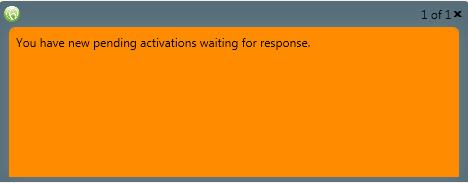
Client Map and / or Cameras can be displayed on additional monitors. These will be displayed when opening an activation.
Use Textured Wallpaper. Window backgrounds will be displayed with additional textural effects. This setting should not be used on machines with inadequate graphics capabilities, or on remote workstations (due to increased data transfer).
Expand Response Plan. The default setting for the display of the response plan on the activation window. There may not be adequate room to display the expanded view on smaller monitors.
Use this drop-down box to select the language for Patriot 6 to translate into. This option will also customize all text within Patriot 6.
Automatic logout due to inactivity on the workstation can be configured. Individual operators can also have inactivity logout specified (see Automatic Logout Settings in Operator Settings), which overrides the workstation setting, except that the workstation setting can't be disabled by the operator setting.
This will only occur if this workstation isn't the last logged in operator.
Storage Path
Location of stored media. Where applicable media files will be stored onto a network folder. Each workstation needs to have the location of this folder entered. The Media folder is used for storing recorded video and audio clips.
Required 3rd party software installation locations for various add-on module camera interfaces are set here. Refer to individual camera module documentation for more information.
VLC Installation Folder
VLC version 2.2.6 is currently recommended for all camera interfaces which require VLC media player installation. Download here.
E.g. C:\Program Files (x86)\VideoLAN\VLC
Patriot allows you to configure custom keyboard shortcuts for a workstation. Workstation keyboard shortcuts allow an operator to perform an action (e.g. open current activations, view a user grouping etc.) with a single customisable key press. Refer to Keyboard Shortcuts for more information.