Partitioning is a common method of alarm panel programming supported by a range of different manufacturers and panel models. Partitioning is usually employed to break down large client sites into a more manageable set of smaller client areas. In the normal* setup Patriot treats each area of a partitioned client as if it were an independent client. This system gives operators complete flexibility over the monitoring of client areas - response plans, schedules etc. are all completely customisable at the area level. Because there is often a large amount of commonality between the various areas of a partitioned client, Patriot also provides a base client feature which simplifies the process of loading, monitoring and maintaining large partitioned clients by storing data common to multiple areas in a single base client account.
* See the Area Code section of the client Event Types Tab documentation.
A base area client account can be inserted at different stages of the client loading process, but when loading a new partitioned client it is recommended that you insert the base area first. You can go to Clients -> Insert, and leave the Set Area checkbox unchecked, this will create a base account.
The new partitioned client loading process begins with inserting the base area.
You can then proceed to load data common to all areas into the new base account.
Loading common data into the base account - by default data loaded in the base area will be replicated across the corresponding fields of linked panel areas.
Once the base area account has been loaded and saved you can insert your desired range of panel areas. There are two ways to add the additional area accounts,
They can be created automatically when the installer performs a walk test (as long as the base account has area code set to Normal). As signals are received from each area, the area will be created as a copy of the base account.
The other way you can manually add the area accounts from the Insert Clients window. When inserting the panel area range use the "Copy Base" default setting of the client insert wizard to automatically link the new areas to the pre-loaded base area. Before saving the new panel areas the client insert wizard will display a preview which you can use to name each panel area before saving.
| Step 1: Inserting a range of panel areas (0000 - 0050) with the "Copy Base" default setting. | Step 2: Preview and name the new range of panel areas before saving. |
 Post saving you can optionally run a client list report on the
new panel areas for recording purposes.
Post saving you can optionally run a client list report on the
new panel areas for recording purposes.
The new set of panel areas are automatically linked to the pre-existing base area, and all "linkable" fields default to the linked state (data replicated from base area).
All "linkable" panel area client fields default to the linked state upon first "Copy Base" insert.
If you already have a set of area clients loaded, it is also possible to insert a base area retrospectively. Base area accounts inserted in this way must be manually linked to the appropriate panel areas after insertion.
Base area accounts can be added retrospectively for existing partitioned clients.
Navigating between the various areas of a partitioned client is easy using the Client Area List. Double click through on any area in the list to switch from the currently open area to the selected area. The Area List also serves as a quick status overview of a partitioned client. The Set/Unset status of each area is displayed along with the date and time the status last changed. If Autostatus Monitoring is enabled on an area in the list you can single click through to load the next expected Set/Unset time. The Client Area List is also useful for managing links between individual panel areas and the base account (see section 3 for futher information), and quickly inserting new client areas.
 Open the Client Area List with the button at bottom left of any
open client
Open the Client Area List with the button at bottom left of any
open client
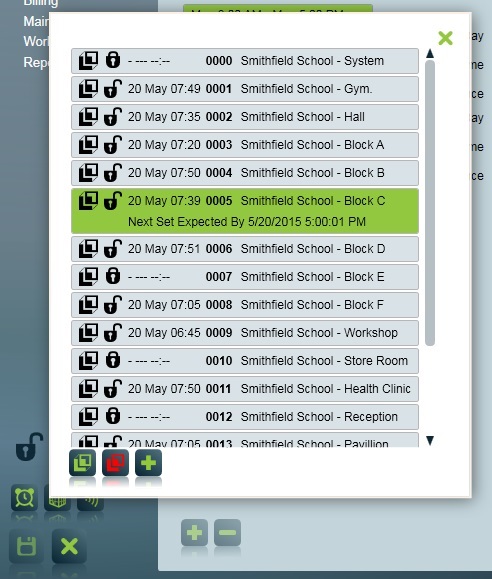
Quickly check the status of any partitioned client area from the Client Area List.
Once a panel area has been linked to a base area account many fields of the panel area account can be directly linked to the corresponding field in the base area. When the contents of a linked field are updated in the base area, the panel area field is automatically updated to match. This system can greatly reduce the amount of data entry work and data duplication for operators when employed correctly.
![]() The Linked to Base icon is used throughout Patriot to
distinguish both panel areas and their individual fields that have been (or can
be) linked to the base area account. Where this icon appears on a clickable
button it can be used to make or break a base area link.
The Linked to Base icon is used throughout Patriot to
distinguish both panel areas and their individual fields that have been (or can
be) linked to the base area account. Where this icon appears on a clickable
button it can be used to make or break a base area link.
Individual panel area field links can be turned on or off at any point. A particular panel area client may contain a combination of linked and unlinked fields.
E.g. a panel area of a partitioned client shares a standard schedule template with all other client areas, but requires a customised holiday schedule template. This can be easily achieved by keeping the standard schedule template field base link but breaking the holiday template base link. Once the holiday template base link is broken you are free to insert or select a custom holiday schedule for the panel area client.
Example of a panel area account with a combination of linked and unlinked fields. Note the difference in Link to Base button background colour.
The Area List tool can be used to distinguish the panel areas that have been linked to the base area, and to update these links. The tool supports multi-select and includes Link to Base and Unlink buttons which can be used to link and unlink panel areas to and from the base area. When you choose to link an area/s to base from this tool you are presented with a list of "linkable" client fields which can be checked and unchecked as appropriate.
When a new partitioned client is inserted with a base area Patriot automatically links the panel areas to the base area. However, when retrospectively inserting a base area you must manually link the pre-existing panel area accounts using the Area List tool.