To enable this feature, the Auto-Status Monitoring option must be turned on in the Data service settings. This can be found in the System Wide Settings by going to System -> System Wide settings -> Data service. Check the box for Auto Status Monitoring.
If Signal Polling is enabled for a client, an alarm signal will be generated after that client has not received a signal for the selected period of time.
There are three different approaches to activating Signal Polling. Active Any, Active Tests Only, and Active Any Area.
Most client alarm systems connected to your Central Station will regularly be sending either test signals or open and close signals. Patriot 6 can check if signals have been received from such sites within a predefined time frame. This time frame is expressed in Days, Hours, and Minutes and is entered in the Alarm If No Signals Received fields.
In most cases we expect a site to send a test signal at least once every 24 hours. For the No Signals Monitoring to effectively test for 24-hour signals the Alarm If No Signals time frame should be set to 1 Day, 1 Hour, and 30 Minutes.
Why do we need 1 hour and 30 minutes more than the 24
hour test signal before the system will detect no signals have been received
and generate an alarm?
The 1 hour is to allow for the daylight saving changeover, as we do not want a whole lot of alarms to
result from the loss of an hour in the changeover to daylight saving time (this
hour only applies to regions that are covered by a daylight saving regime). It
is also best to have a small buffer in case the alarm communicates slightly
later than expected and to allow for inaccuracy of clocks both in the security
system and the Central Station computer, hence the additional 30 minutes. In
most cases a 10-minute buffer is likely to be sufficient.
If no signals are received for the length of time specified, a signal with the type number 65002 (No Signals Received) will be logged. The templates supplied with Patriot 6 will have this event type included.
Once a No Signals Received (type 65,002) alarm has been triggered, it will continue to be generated at the interval specified by the Repeat Time. The alarm will continue to regenerate at each interval until either a signal is received from the alarm, or the next signal expected by time is extended using the Temp No Signals button.
Repeat Time fields will only be displayed when Alter Repeat Time option is checked. Otherwise the alarm will repeat at the interval specified in the Alarm If No Signals Since fields.
 As described previously, the alarm will continue to be generated
at the interval specified by the Repeat Time until
a signal is received from the panel. Once you are aware of the problem and
know the reason you can stop the alarms from being generated by clicking the
Temp No Signals button.
As described previously, the alarm will continue to be generated
at the interval specified by the Repeat Time until
a signal is received from the panel. Once you are aware of the problem and
know the reason you can stop the alarms from being generated by clicking the
Temp No Signals button.
Clicking the Temp No Signals button opens a popup where you can enter the date and time the alarm is expected to start sending signals again. Click Save to apply the changes. If the Time has been altered, this will update the Next Signal Expected By time.
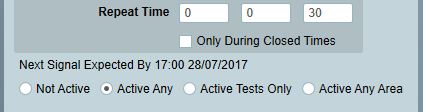
 Reset
Reset
If a Temp No Signals time has been entered but is no longer required, the Reset Signal Polling Temporary changes button can be used to reset the scheduled No Signals Monitoring back to those held on file.
Only During Closed Times
This box is checked if the Man Down facility, for guards, is being used. The system will then only expect to receive signals whilst a guard is on duty. This is a common use for this setting but not exclusively so and could be useful in some advanced scheduling setups. Please refer to MAN DOWN FACILITY documentation for more information
The purpose of IP Polling is to monitor the signalling status (Active or Faulted) of remote IP based alarm hardware including IP alarm panels and IP converter units. IP Polling is a client level setting as opposed to a task level setting - each IP panel or converter unit in communication with a Patriot IP receiver task must be configured individually. This system means that the most critical IP alarm panels can be made to adhere to tighter polling regimes than less critical panels. The amount of IP data traffic generated by polling signals is minimal; in the order of hundreds of bytes per poll for most devices. This level of data traffic is not likely to incur significant cost on a modern ISP contract, and therefore IP alarm equipment is typically configured to send polling signals at a rate near to one poll per minute.
Rather than log each polling signal received from and IP device (which may amount to many hundreds per day), Patriot instead generates a single Polling Failure signal (System Type 65,021) against the client account if the remote device fails to poll as frequently as specified in the IP Polling section of the Client Tests Tab. A Polling Restore signal (System Type 65,020) will likewise be raised against the client if a faulted device resumes polling.
There is a minimum of three settings which need to be entered to enable IP Client Polling:
Task - This is the Patriot IP receiver task receiving signals for this particular account
Tolerance - The number of missed polls allowed before the Polling Failure signal is raised.
Interval - The Interval in seconds within which polling signals must be received. This interval must match that configured in the remote device's firmware.
Note: certain IP receiver tasks will present more options when selected, e.g. a password or encryption key - please see the corresponding receiver task's documentation for task specific information.
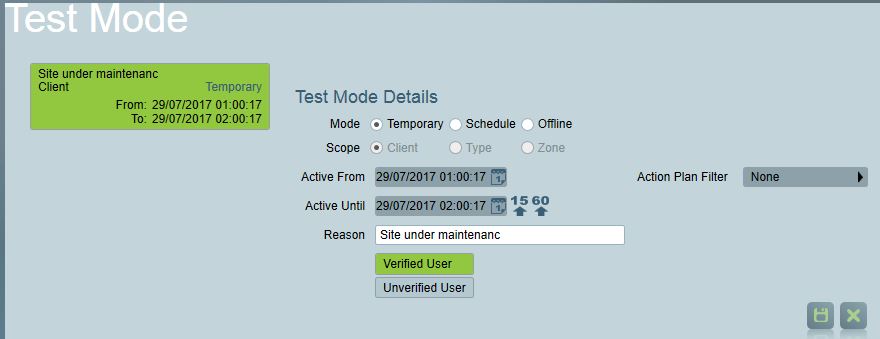
For more information, see Test Mode.
This section is only visible when Runaway Alarm Monitoring is enabled in the system wide Data Service settings.
Client level Runaway Alarm monitoring settings can be defined by checking one or both of the Runaway Alarm setting checkboxes. If defined, the client level Runaway Alarm settings will override the system wide Runaway Alarm monitoring settings. Refer to System Wide Settings for more information about Runaway Alarm monitoring.
Caption:
Overriding the system wide Runaway Alarm monitoring settings at the client level.
Client runaway alarm settings