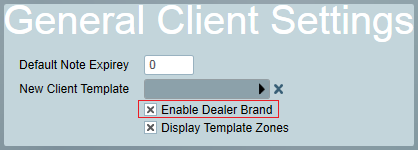
Dealer Branding requires the registration of a Internet Dealer Access module and needs be enabled in menu item System -> System Wide Settings -> General Client Settings -> Enable Dealer Brand.
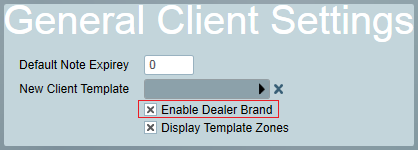
A dealer button will be added to the top of each client screen. This displays the dealers name or logo, along with the dealers call back number. The name or logo is clickable allowing the operator to navigate to the installer information in the users tab.
The Dealer Brand Image filename must be composed of:
Dealer + User ID of Installer + Image Type
Dealer 80
.jpg
In this example the image filename will be Dealer80.jpg.

To find the User ID of the Installer open up the Client record -> User tab and find user with type Installer.
The Image Type can be set in menu item System -> System Wide Settings -> Misc Settings -> Image Type. Changing the Image Type may effect other parts of the system using images (E.g. Floorplan).
Image proportions are defined as 134 in width and 30 in height. Larger images will be shrunk to fit proportions.
Copy the Dealer Brand Image into the installation folder of the Patriot Data Service on the server.
If no Dealer Brand Image is available, the User Name of the installer is shown instead.
Click the Dealer Brand Image to navigate to the installer information in the users tab
Individualised dealer branding images can also be added to user reports. Follow the above guidelines for enabling dealer branding, then save an additional image with the following naming structure:
DealerReport + User ID of Installer + Image Type
DealerReport 80
.jpg
In this example the image filename will be DealerReport80.jpg.
Dealer report branding is only available for 'by-user' reports. If a report for a single user includes clients from multiple dealers, only the first dealer will be used for all clients in the report. See Customising Report Layouts for more information on including dealer images in customised reports.
Each dealer can be given a call back number. This is the phone number the operator gives out as the contact number for all the dealers clients. This number is likely to be different to the monitoring room contact number, but may well be redirected to call the monitoring room. This number is entered into the Call Back entry field on the installer tab of the dealer. When entered it is displayed along side the dealers name (or logo) at the top of the client for easy access.
Web access for dealers can display a different logo in the header, instead of the default monitoring station logo.
For information about how to set this up, see ICA Customisation.