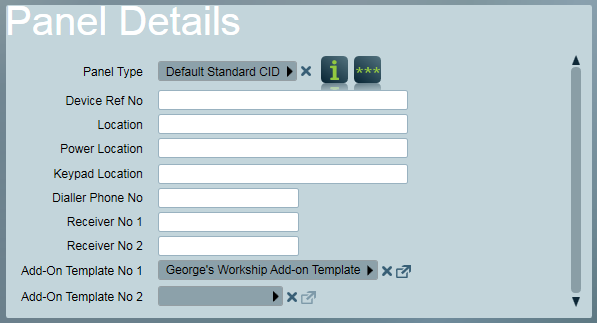
Dual Monitoring involves monitoring a site (generally high security sites) using more than one form of communication. One example of a common Dual Monitoring scenario is a site with a standard dialler panel and a GPRS communicator. This setup provides a dual path back to the monitoring station for improved system availability. Another common example is monitoring a DVR alongside an alarm panel. The recommended approach for dual monitoring a DVR is client partitioning which does not involve the techniques described in this document. Refer to DVR Monitoring for more infomation.
In a Dual Monitoring scenario it is quite common to have one path reporting in one format and the other path(s) reporting in an unrelated format. To monitor a dual path account of this type successfully you will typically need to choose between the two methodologies detailed in the Addon Template and Merged Template sections of this document. Using these methods you can define the Event Types of a dual path site reporting in multiple alarm protocols. The final section of this document describes how to resolve any possible Zone conflicts between the dual monitoring paths.
In Previous version of Patriot the Client Alias was a way to redirect signals from one Client to another to facilitate dual Monitoring. This feature has been removed in favour of Add-on Templates and Client Alias now refers to a new feature on the Event Types Tab.
Any Clients set up with the old form of Client Alias will have their configuration preserved, however it can no longer be changed and no similar configurations can be created.
The recommended way to set up Dual monitoring is through the Add-on Templates feature found in the Client's Monitoring Tab. In this approach, a Template for the second signal format would be assigned using the Add-on Template in the Panel Details section.
Add-on templates define Events and Zones. When a signal is received by the Client, if both the Zone and Event Type from the signal match the Add-on Template then the template is used. The add-on Template will always override if matching data is found and so any zone conflicts should be managed with module numbers to prevent this. A Client can have up to two Add-on Templates applied at once and the Events and Zone from Add-on Template no. 1 will take precedence over the ones in Add-on Template no. 2.
To set up create a new Template from the Maintenance -> Clients -> Templates menu.
Assign to this Template the required Event Types or the relevant template of your second receiver. Add to the Template the relevant Zones for your second receiver.
Attach the Add-on Template to the primary Client from the Maintenance Tab.
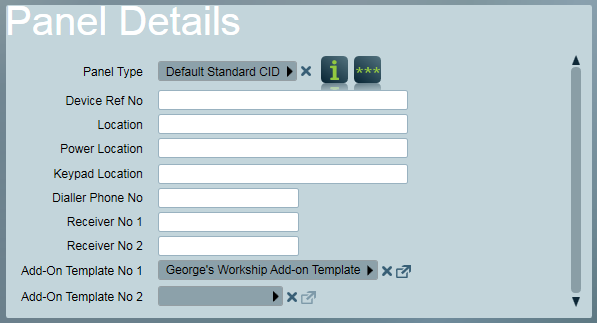
An Add-on Template set on the Maintenance Tab
With this configuration, any event received by the client is first checked against the Add-on Templates list of events and Zones. If an appropriate Event Type and Zone combonation is found on the Add-on Template it will override the Clients and, otherwise the signal is handled normally. Note that this means if there is overlap between the Add-on Template and the main Client then module numbers will need to be used to differentiate the Zones.
As a further alternative way of supporting dual monitoring it is sometimes possible to merge several event type templates together. This allows just one client to be setup and multiple receiver tasks report to a single client number. This system is only possible if there are no conflicting event types between the two formats. Lets use the same example as in the Client Alias setup section.
The primary communicator reports in Contact ID. In Patriot the Contact ID event types range from 100 to 2000 (generally). The system event types (65000 and above) can be ignored when calculating conflicting event types. The GPRS communicator reports in SIA. In Patriot SIA event types range from 8398 to 11605. Because the two ranges don't overlap, these 2 templates can be merged together. This combined template will then support signals from either format correctly. This procedure still has the same limitations as the client alias feature regarding conflicting zone/ user lists, but only requires one client to be used, which uses the merges event type template.
To create a merged template: Maintenance -> Clients -> Templates, copy one of the templates into a new template called, for example, CID + SIA.
Selecting an existing template for merging into a new template.
Open up the new combined template, and on the Event Types tab, use the Copy Types button to copy in the event types from the other template.
Merging events from a second template into the new merged template.
If there is a conflict between the zone listings of the two monitoring paths, you may be able to resolve this by redirecting the two zone listings onto unique module numbers - one module no. for each path. You can achieve this by modifying the Module No. field of each event type in your Client Alias or Merged event type template. Each zone record on the Client Zones tab can then be updated with the correct Module No. set for the path that it belongs to - conflicting Zone No. are allowed provided that the Zone/Module No. combination is unique. Patriot groups records on the Client Zones tab by Module No. This makes it easy to visually distinguish between the zone or camera listings belonging to each monitoring path.
In the case where one of your Dual Monitoring paths is a set of video cameras or DVR, it is important that each camera zone is given a unique Zone No. Ie. Patriot will not support setups where one camera is listed as Zone 1, Module 0 and a second camera is listed as Zone 1, Module 1.
Note: although less common a similar conflict problem can apply to dual user listings where user numbers from both the primary and secondary paths need to be merged together. Conflicting user numbers may force you to create separate clients for each path.