 Add a new task
to the list in the Task Settings window. Double click on Life Watch in the drop
down list in the details area of the window.
Add a new task
to the list in the Task Settings window. Double click on Life Watch in the drop
down list in the details area of the window.ARKNAV's range of Life Watch (DX) 3G/GPRS personal tracker/lone worker devices are fully supported in Patriot 6 and above when the Life Watch module is added to your registration. Patriot can receive alarm/status events, and provides tracking functionality via the mobile client mapping interface. ARKNAV's tracking devices can additionally communicate with Patriot via SMS and/or audio Telephony when the appropriate module is registered.
* Reduced functionality is available via Patriot's SMS and/or Telephony modules, complete functionality requires all three modules.
System Menu Item→Tasks → Task Settings
Please read Task Settings for general information about adding tasks.
 Add a new task
to the list in the Task Settings window. Double click on Life Watch in the drop
down list in the details area of the window.
Add a new task
to the list in the Task Settings window. Double click on Life Watch in the drop
down list in the details area of the window.

Click the next button to continue. The Life Watch task settings form will appear.
Life Watch Task Settings
Enter a Description of the task, e.g. Life Watch Mobile IP Device Receiver
The Task No. will default to the next free task number.
Select the Computer name of the machine that this task is to be run on. This will default to the computer you are currently on, a copy of the Patriot Task Service must be installed and running on the chosen machine.
Enter a System Account No. The system account number is used to log error and system generated signals against. This should default to LFWT000101, if it hasn't, enter this in now. If this account does not already exist you will need to set it up as a template.
Enter the 2 digit Port ID that signals received by this task will be logged against.
Text log Filter Level can be use for task troubleshooting purposes. It should be left at the default None.
Local IP Port No should be set to a free port on the Patriot Server Machine. This port must be configured to accept connections, and routed correctly from your external network firewall.
 Save Click
Save to save Life Watch task settings
Save Click
Save to save Life Watch task settings
If receiving SMS events from a Life Watch mobile device is a requirement then you must additionally setup the GSM Module and ensure that the Recv Message Type task setting is set to Life Watch.
If receiving Telephony events (phone call audio and event logging) from a Life Watch mobile device is a requirement then you must additionally setup the Telephony Module. Please note that an Asterisk based IP PABX is a requirement of Patriot's Telephony module. Patriot will provide a standard lone worker device dial plan with functionality for logging alarm events and recorded messages to the Patriot database. If you would like to request a copy of the standard dial plan, or if you would like to enquire about customised dial plan implementations, please log a case with Patriot Support explaining your requirements.
A Patriot Life Watch client is inserted in the normal way from the Add New Client dialog in the Clients menu. Any client ID* can be chosen when setting up a Life Watch client, but your mobile device's IMEI serial number must be entered into the Device Ref No field on the Maintenance tab.
* Except when operating the Telephony module for inbound calling. In this case the client ID must be setup in accordance with the installed Telephony dial plan.
Patriot uses the IMEI number of the mobile device to match device signalling to a client file.
Clients for this task need to be set up with Life Watch Event Type Template (LFWT-01). A copy of this template, ready for Patriot import, is available from Receivers & Format Templates.
If your mobile device is capable and configured to send GPS tracking data, and you require live tracking functionality, then you should activate the "Mobile Client" check box on the Mapping tab. Please refer to Patriot's Mapping module documentation for more information. If you do not have the Mapping module registered, then you should refer to Lite Mapping.
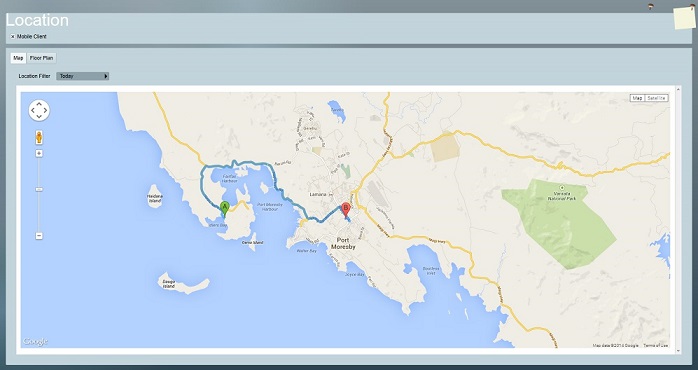
Tracking a Life Watch mobile device from the Client Map tab.